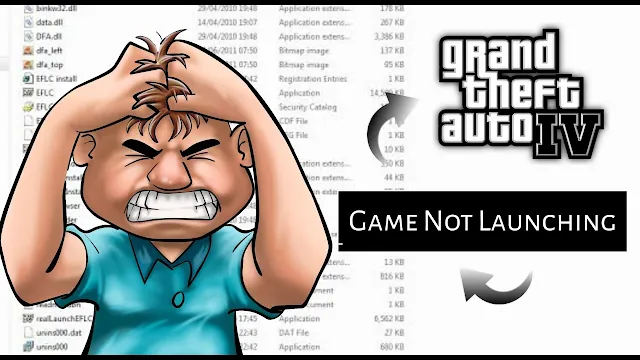Grand Theft Auto IV (GTA 4) holds its ground as a cherished favorite among gamers, offering an immersive open-world experience. Yet, the journey isn't always smooth, as players sometimes confront obstacles like the game's failure to launch or its unresponsiveness. In this comprehensive guide, we embark on a journey of problem-solving, unravelling step-by-step strategies to surmount these issues and effortlessly return to the bustling streets of Liberty City.
Step 1: Assess Compatibility and System Requirements
Before delving into troubleshooting, it's essential to determine if your system meets GTA 4's requirements. Inadequate hardware can lead to launch and performance issues. Cross-reference your system specs with the game's minimum and recommended requirements (mentioned below) for a seamless experience.
SYSTEM REQUIREMENTS:
OS: Windows 7 (plus Service Pack 1)Processor: Intel Core 2 Duo 1.8GHz, AMD Athlon X2 64 2.4GHz
Memory: 1.5GB
Graphics: 256MB Nvidia 7900 / 256MB ATI X1900
DirectX Version: DirectX 9.0c Compliant Card
Hard Drive: 22GB of Hard Disc Space
Sound Card: 5.1 Channel Audio Card
Step 2: Update Graphics Drivers
Outdated or incompatible graphics drivers might be causing GTA 4's launch or responsiveness problems. Identify your graphics card manufacturer (NVIDIA, AMD, or Intel), and promptly obtain and install the latest drivers for your specific model. A system restart ensures smooth integration.
Step 3: Verify Integrity of Game Files
Addressing the launch impasse involves checking the integrity of game files. Corruption or missing files can hinder GTA 4's startup. Platforms like Steam provide tools to verify game file integrity. Navigate to GTA 4's properties in your Steam Library, locate "Verify Integrity of Game Files" under the "Local Files" tab, and eliminate problematic files for a smooth launch.
Step 4: Run as Administrator
In certain cases, granting GTA 4 administrator privileges can resolve launch issues. Right-click the game's shortcut or executable file, select "Run as administrator," and launch the game to potentially overcome the obstacle.
Step 5: Utilize Compatibility Mode
Activating compatibility mode is a viable option if GTA 4 was designed for an older Windows version. Within the executable file's "Properties" and the "Compatibility" tab, selecting an older Windows version may provide a solution.
Step 6: Temporarily Disable Security Software
Security measures like antivirus and firewalls can inadvertently hinder GTA 4's launch. Temporarily disabling these safeguards might resolve the issue. Re-enable security measures after testing.
Step 7: Update DirectX and Microsoft .NET Framework
GTA 4 relies on DirectX and Microsoft .NET Framework. Staying updated with the latest versions is vital. Download them from Microsoft's official website to ensure smooth gameplay.
Step 8: Disconnect Peripheral Devices
Peripheral devices, such as controllers, could be causing launch issues. Disconnect unnecessary peripherals, launch GTA 4, and observe any improvements.
Step 9: Remove Temporary Mods
If you've installed mods, they might conflict with the game's stability. Temporarily remove all mods and attempt to launch GTA 4.
Step 10: Reinstall the Game
Now you have tried everything at least every possible way to fix this not responding error in your gta 4, so it's time to finally consider reinstalling the game. But make sure you Back up your save files, uninstall the game, and then download and install it again from your chosen platform.
Conclusion:
Facing challenges like GTA 4 not launching or being unresponsive can be frustrating. However, armed with these strategies, you have the tools to overcome these hurdles. Adhere to the steps, and don't hesitate to seek assistance from gaming communities or official support channels if needed. Before you know it, you'll be seamlessly diving back into the thrilling world of Liberty City.
For more gaming-related tips, news, and updates, make sure to visit Gamesovertake.com. As a trusted resource for avid gamers. ❤